Valuekeep allows users to customize the “View” screens according to your needs. You can add new attributes or remove existing ones.
To change the view of a system entity, follow these steps:
- Open the desired operation for the current entity. For example, access All Tasks Menu | Assets | Assets | Assets, access the option to create an asset;
- In the entity screen, access the “Edit view” option available on the upper left corner, under the cogwheel;
- Configure the screen.
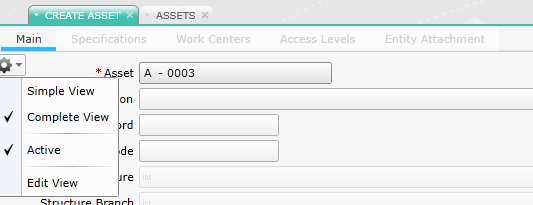
How to change the fields in the view editor?
The view editor allows you to change the display of a specific screen. You can change the position and visibility of all fields using the toolbar or by dragging and dropping.
Quais são os campos disponíveis no editor?
The view editor displays all of the fields that can be added to the screen. These fields may be user or system attributes that may have been removed from the screen.
You can also add the following new control groups to the screen:
- New Group Box – A simple container that allows you to group up a set of fields or groups with a specific orientation.
- New Expander Group – A container that allows you to group up a set of fields or groups with a specific orientation, which can be collapsed or expanded.
- New Tabbed Group – A container that allows you to group up a set of groups in the shape of tabs.
How to configure columns?
The column configurator allows you to select which columns are visible in the grid or in the additional columns.
In the “Available columns” panel you can see user attributes added to an entity of the “Detail” type or system attributes that may have been removed from the grid.
To open the Column Configurator you need to select the grid you wish to configure and click the “Columns” button available from the view editor toolbar.