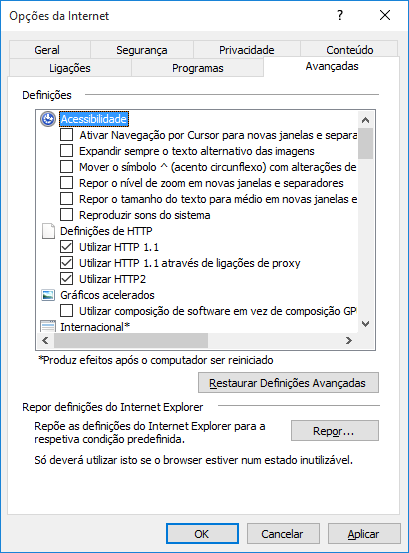Valuekeep is updated on the last Saturday of every month.
After updates, users must clear their temporary files in Internet Explorer.
How to clear the temporary files in Internet Explorer?
To clear the temporary files in Internet Explorer, follow these steps:
- Open Internet Explorer;
- Access the Tools option
 and select “Internet Options”.
and select “Internet Options”. - The configuration screen will be displayed. Select the “General” tab
- In the “Browsing history” section of the General tab, press “Delete…”.
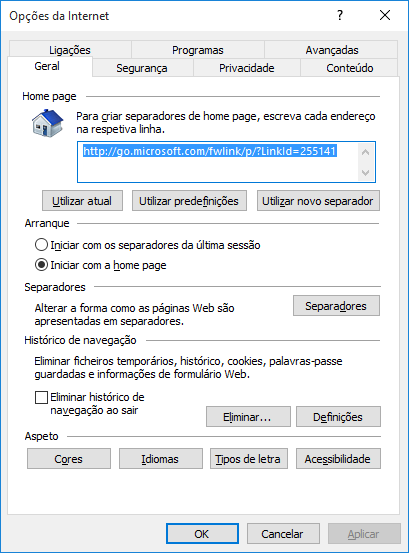
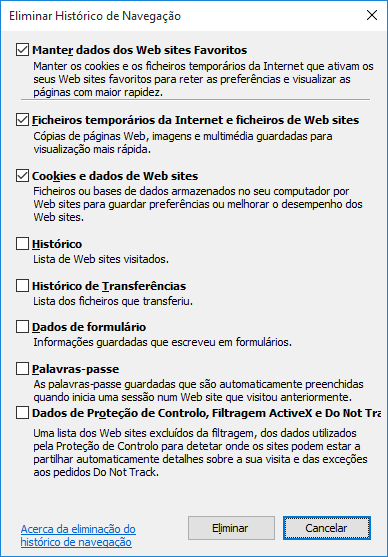
How to clear the temporary files in Internet Explorer if the Valuekeep page is set as default?
If the Valuekeep page is setup as the default homepage, follow these steps to clear the temporary files:
- Open Internet Explorer;
- Access the Tools option
 and select “Internet Options”.
and select “Internet Options”. - In the “General” tab, remove the default homepage
- Save
- Access the Tools option and select “Internet Options” again.
- From the “General” tab, press “Delete…” in the “Browing history” section.
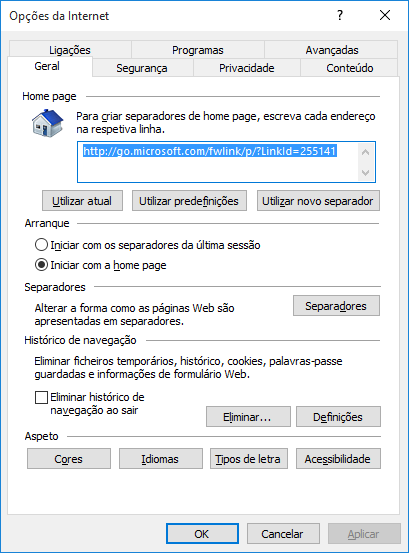
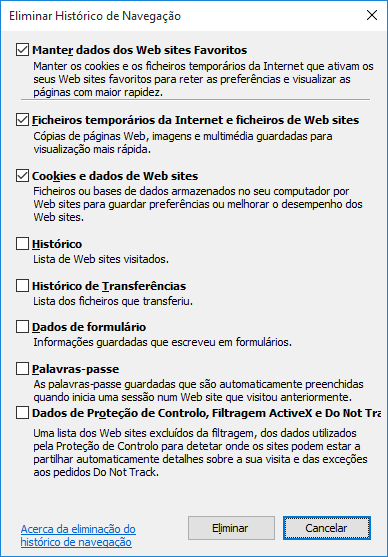
How to clear the temporary files if there is an error message when you open the product's screens?
If after clearing the Internet Explorer’s temporary files, the error “Debugging resource strings are unavailable. Often the key and arguments provide sufficient information to diagnose the problem.” is displayed when you open the product’s screens, please reset the Internet Explorer’s settings.
Follow these steps to solve this problem:
- Open Internet Explorer;
- Access the Tools option
 and select “Internet Options”.
and select “Internet Options”. - The configuration screen will be displayed. Select the “Advanced” tab;
- Press the “Reset…” button.