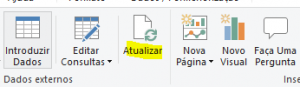To configure the Valuekeep Analytics reports follow these steps:
- Download and install Power BI Desktop;
You can download add-ons through Valuekeep’s website, but only users associated with the Valuekeep Analytics add-on can download it. The add-on is associated with the user when it is created, and the administrator is responsible for this task.
- Download the Valuekeep Analytics add-ons to get reports. To do that follow these steps:
- Access and login on the Valuekeep website (valuekeep.com);
- From the menu bar click “Add on”;
- Download the templates (.zip file).
- Open the file (.zip). There will be 3 folders, one for each support language (PT; ES; EN);
- Run the template for the report in the desired language with Power BI Desktop (for example: VALUEKEEP – EN – Assets);
- Configure the access to Valuekeep’s WebAPI using these 3 parameters:
- API_URL: http://universeapi.valuekeep.com/api/
- TENANT: Customer
- ORGANIZATION: Organization
Note: To accesso these details, simply access the solution and check the data on upper right corner (For example: ![]() ).
).
- Select “Upload”;
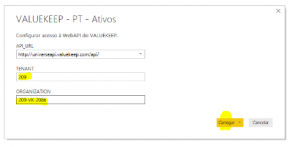
- A new “Privacy Levels” window pops up where you need to select “Ignore Privacy Level checks (…)” and then “Save”.
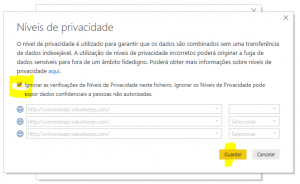 Note: if the system displays an error message after this step, ignore it and press “Close”
Note: if the system displays an error message after this step, ignore it and press “Close”
- From the top menu, access “Edit Queries” and select the “Data Source Settings”;
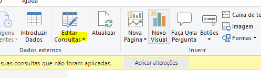
- Select “Data sources for the current file” and press “edit permissions” from the bottom corner;
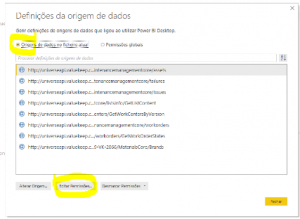
- In the “Edit Permissions” window, below the “Credentials” press “edit”;
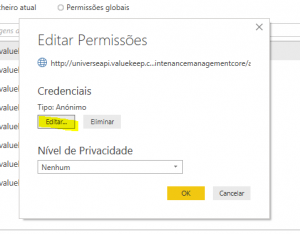
- A new “Access Web content” window will be displayed. Choose the “Basic” option on the left and enter:
- Username: userPBItenant (ex: userPBI209)
- Password: This was sent by Valuekeep during subscription and cannot be changed.
- Select “Save”;
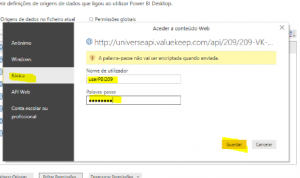
- Check if the “Privacy Levels” are set to “none” in “Edit Permissions” and select “Ok”;
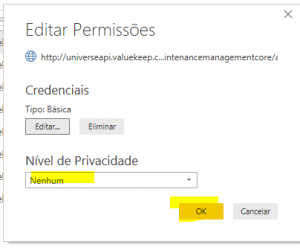
- Repeat this process for each data source (for example:
 );
); - Lastly, select “Close”.
- Access the top menu and select “Refresh”.